- debbiegower

- Sep 8, 2020
- 2 min read
What are Support Structures
They are thin, break-away structures used to support steep overhangs and cantilevered sections of your 3D print model. Using Simplify3D you can use a Support Generation Tool which makes it easy to add, move, or delete supports. They are constructed as a network of interconnected pieces for easy removal from your model. Some of our printers use other software but for most 3D models some support material will need to be put in place to support your design.
When do you need supports?

Supports are used when 3D models have steep overhangs or unsupported areas. If you printed an arch, the very center the arch would likely require some support material as when your printer tries to print that top layer, there would be nothing else to support it from below. If you printed the arch without support material, you would notice that the top layers of the arch drop or sag.
Most extrusion-based printers can not support overhang angles over 45 degrees. less than 45 degrees, most of the plastic layer is supported by the previous layer. When you go to steeper overhang angles, the edges of your layer may begin to deform, and that is when you would need to consider adding support material to the part.
Adding Supports with Simplify 3D
The software Simplify3D makes it easy to add supports to your print. If the model is quite large you might want to use the software to scale it down to about 25% of its original size To add support material, open the settings for your FFF process and enable the Generate Support Material option. If you click Prepare to Print!, you will notice that the software has already added the necessary support structures.
Modify Where Support Material is Placed
The software also offers additional options if you want more control over where the support material is placed. Maybe you have printed the model before and some parts printed well without support material. Removing unwanted support material will give you less to do at the end of the print. If you want to remove some of the support you will need to return to the model view. The support generation toolbar includes a few options that will help to manually add or delete existing support material. Press “Remove existing supports” button and then left-click the support pillars on the screen that you wish to delete. When finished click the “Remove existing supports” button again to exit.
If you want to add support material in new areas of the model, you would click the “Add new support structures” button and then click on the locations where you would like the new support pillars to be placed, click the button a second time when you are finished to exit that editing mode.

















































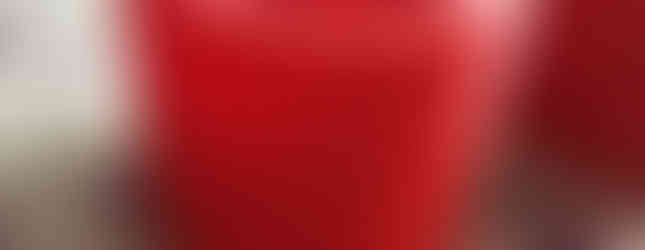








Comments